
Transform How You Navigate Confluence with the Power of SubSpace & Navitabs
Transform How You Navigate Confluence with the Power of SubSpace & Navitabs
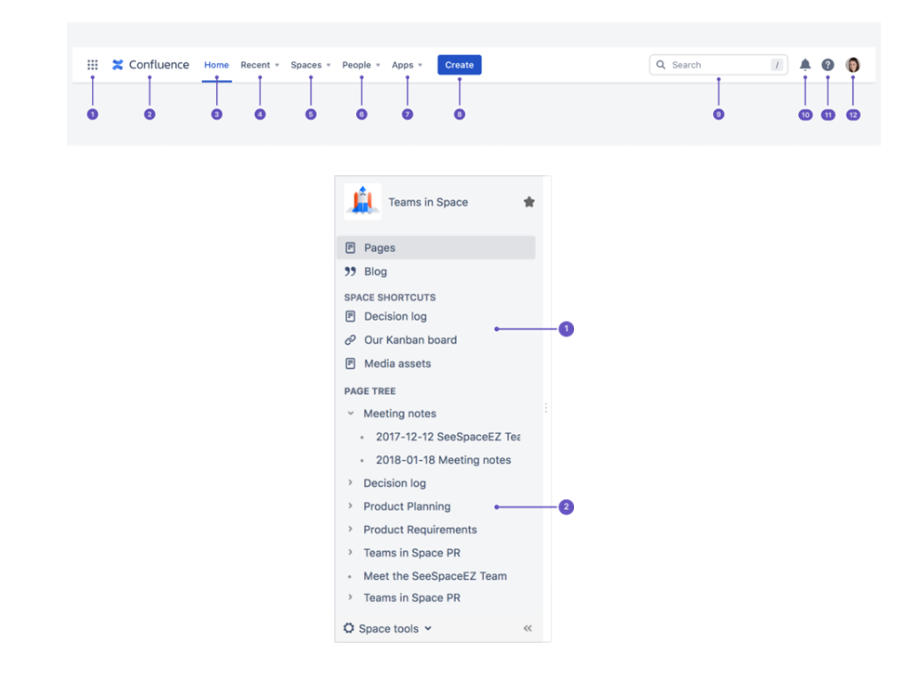
Confluence is a powerful tool designed to help teams collaborate, organize, and manage content effectively. At the heart of Confluence’s user experience are two key elements: the main navigation bar and the space sidebar.
While useful for primary navigation and content management, these native features lack customization and can become inefficient - especially when managing multiple spaces or long pages. They serve the essentials but don’t offer much flexibility.
In this post, you'll discover the limitations of Confluence’s native tools and how two apps — SubSpace Navigation for Confluence by Communardo and Navitabs – Tabs for Confluence by bitvoodoo can elevate your experience with enhanced navigation and better content organization.
Limitations of Confluence’s Native Navigation and Tabs
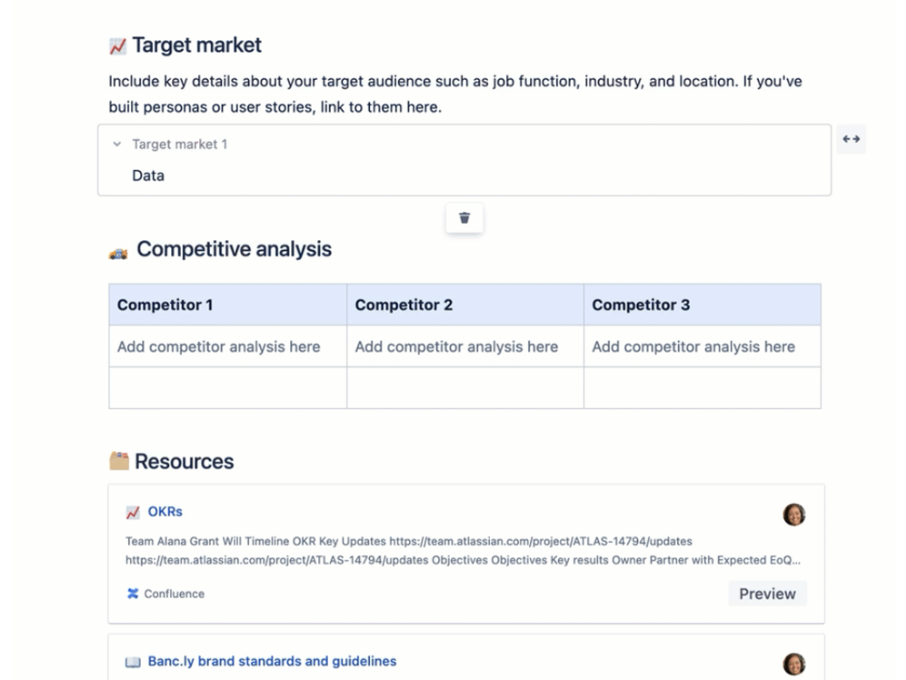
Challenges with Confluence Page Navigation Features
Confluence's built-in navigation tools offer limited flexibility when managing multiple spaces. One of the biggest challenges is the inability to personalize or edit the main navigation bar, making it hard to tailor the experience to different team needs.
Finding the right page across multiple spaces can also be time-consuming, even with the Search function, as users often need to sift through results to locate the correct page.
Knowing CQL will help pinpoint the exact Confluence content, but typing out the CQL queries every time for different search needs still takes a long time (and, of course, CQL knowledge).
Additionally, navigating long pages can be frustrating, as there are no easy ways to jump to specific sections without excessive scrolling.
Shortcomings of Confluence Tab Features
The Table of Contents (TOC) macro in Confluence can act as a tab-like feature, but it often extends the page length unnecessarily, leading to clutter. Some TOC macros provide a floating TOC, but it only applies to the page you’re viewing - not across a space.
Furthermore, native Confluence lacks meaningful customization options, such as horizontal or vertical tabs. This prevents users from adjusting the layout to suit their workflow and preferences better, limiting the overall user experience.
Improving Confluence’s User Experience with SubSpace Navigation for Confluence and Navitabs – Tabs for Confluence
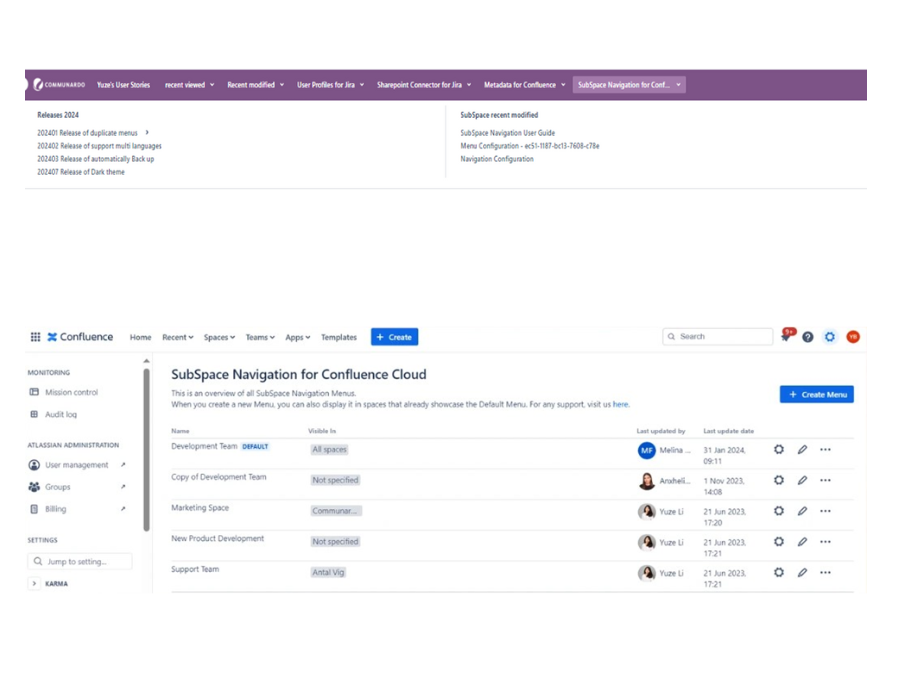
SubSpace Navigation for Confluence and Navitabs – Tabs for Confluence are some of the best Confluence apps available for enhancing navigation and content management. Both tools provide advanced features that address the limitations of Confluence’s native capabilities, making it easier to organize and access content efficiently.
Key Features of SubSpace Navigation for Confluence for Improved Navigation
SubSpace Navigation for Confluence lets you customize menu structures to fit your team’s needs. For better usability, you can style these menus and place a centralized navigation menu below the main navigation bar for quicker access to crucial spaces.
SubSpace also allows you to create multiple personalized menus for different user groups, making Confluence navigation more efficient and tailored to each team's workflow.
This flexibility helps users manage multiple spaces more effectively, providing a more intuitive way to access key content and spaces without relying on Confluence’s rigid native menu structure.
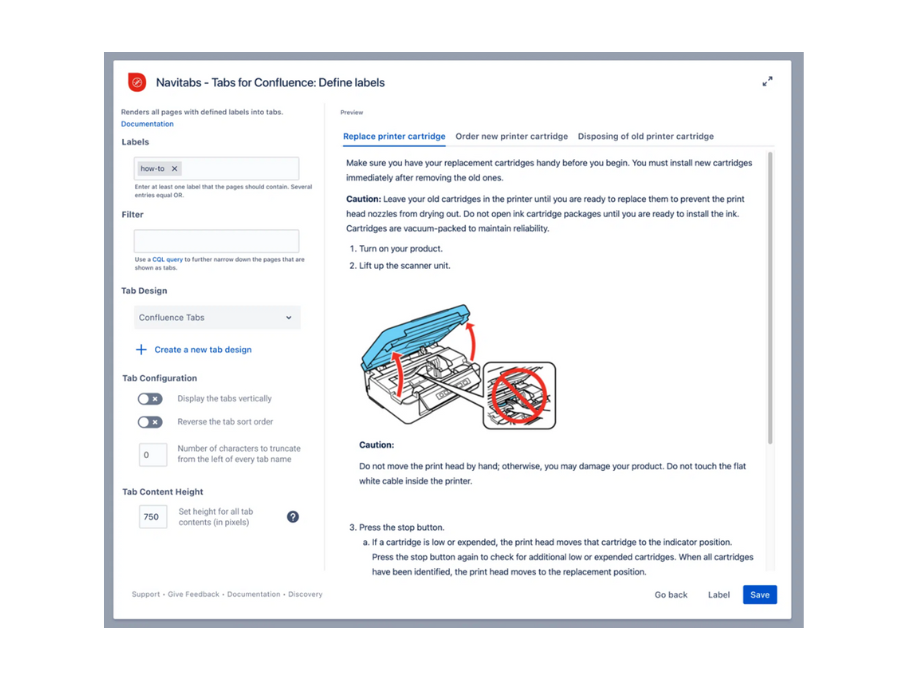
Key Features of Navitabs for Better Content Management
Navitabs—Tabs for Confluence significantly improves content organization by allowing for enhanced tab customization. You can add flexible tabs for Confluence pages, spaces, or even external links, which gives you more control over how information is presented.
Navitabs boosts user efficiency and simplifies page navigation by organizing content into digestible chunks.
Unlock the Full Potential of Confluence with SubSpace Navigation and Navitabs

SubSpace Navigation and Navitabs offer robust solutions to enhance Confluence’s native navigation and content management features. With SubSpace Navigation, you gain customizable navigation menus, while Navitabs brings flexible tab creation for better content organization. These tools help streamline workflows, making your Confluence experience more efficient and user-friendly.
To make it even easier to get started, take advantage of our ongoing promotion, which includes a one-month free trial, product demos from the app creators, and comprehensive support to guide you through the setup process. Plus, enjoy a discounted price when you purchase one of the apps!
Don’t miss this opportunity to supercharge your Confluence with these essential tools!
Double the Value, Double the Efficiency—get SubSpace Navigation for Confluence or Navitabs—Tabs for Confluence and Start Personalizing Confluence like a pro!
Your Confluence deserves to be personalized! Get started today with a one-month free trial, product demos, dedicated support, and a limited-time offer on SubSpace Navigation for Confluence and Navitabs – Tabs for Confluence.
*The offer is valid for one app only. You must own or purchase the other app before receiving the discount.
Curious to know more?
We're always here to support you!

Your contact person
Franziska WendeTeam Lead Product Marketing & Sales
- Kleiststraße 10a, 01129 Dresden
- Tel: +49 351 850 33 257
- hello@communardo.com